
Mind's Eye Creative on East African influences in Twende
African storytelling is emerging as a vibrant force in animation, bringing forth tales rooted in both folklore and contemporary life. Among these rising ...
1 of 0

Get ready for an epic ride through the animation industry with Toon Boom Animation 2024 Studio Reel! Every year, we gather the most impressive clips fro ...

In Jungwoo Choi’s thesis film The Pest, a Toronto homeowner struggles to outwit a raccoon deadset on eating out of his trash bin. The story is inspire ...
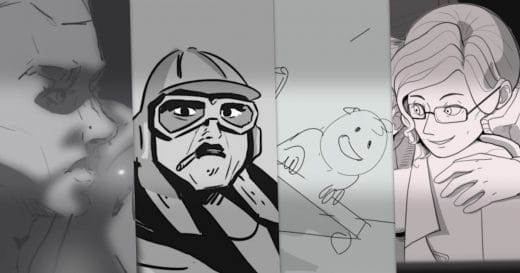
Despite the important role that storyboards and animatics play, audiences often only see finished productions. Storyboards are where artists plan and re ...

Quentin Blake’s Box of Treasures brings to life the world of Quentin Blake, one of the UK’s most cherished illustrators, through a series of six ...

Ramshackle is a series which follows the misadventures of three street rats — Skipp, Stone, and Vinnie — as they try to survive on the streets of th ...

In Immagini Animation Studios’ Chef Jack: The Adventurous Cook (originally Chef Jack: O Cozinheiro Aventureiro in Portuguese), the eponymous Jack trav ...
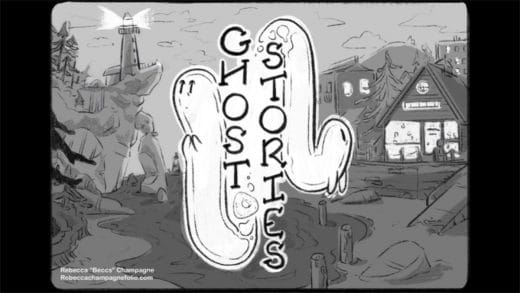
Each year OIAF runs an annual pitching competition called Pitch THIS! in collaboration with Mercury Filmworks. The competition spotlights Canadian crea ...

You might know Tony Ross as TonyTeach, a prolific animation instructor who has worked with a wide variety of clients including LinkedIn Learning, the At ...

One silver lining of the pandemic is that our collective memory continues to inspire artists. From stories of bravery, sacrifice and perseverance, to lo ...

Camren Missimer’s student film Midnight Chrysalis begins with a crow dying in a clearing in a dark forest. A white moth touches the crow, sending glow ...
See country-specific product information and pricing by selecting your country on this page